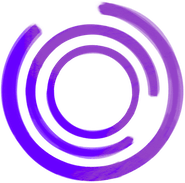Sure, your browser's "Save Page As" or "Print to PDF" function is a decent first step for a quick offline copy. It's the digital equivalent of ripping a page out of a magazine. It works for a snapshot, but if you're serious about building a reliable digital archive, you'll need to go deeper.
Beyond Bookmarks: Why You Need to Save Webpages
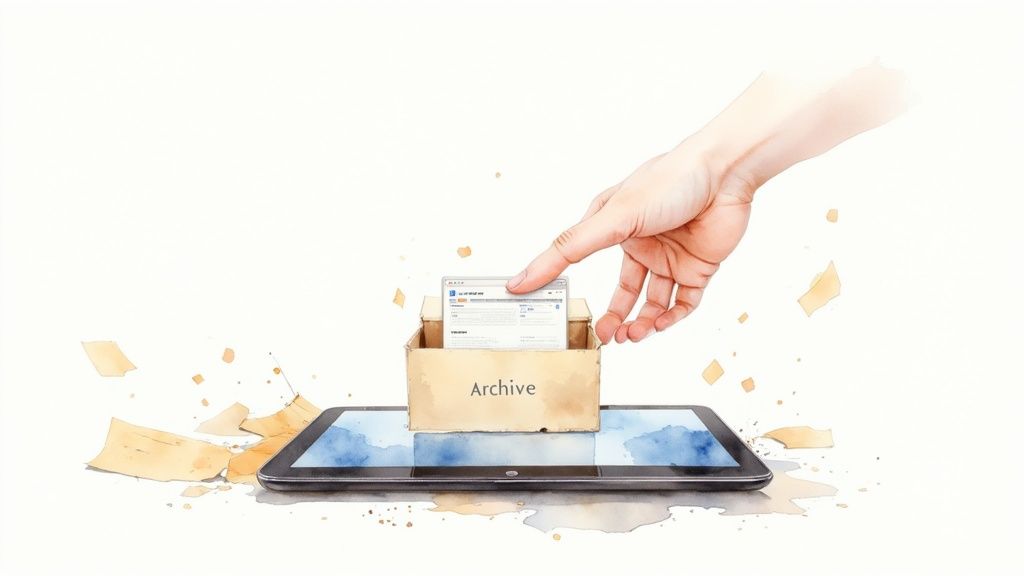
Let's be honest, bookmarks are fragile. They're just pointers, and when the content on the other end gets moved, rewritten, or wiped off the internet entirely, that bookmark becomes a dead end.
This isn't a rare problem. It's called "link rot," and it's pervasive. A study found that a staggering 38% of webpages that existed just a decade ago are already gone. Saving webpages isn't just about convenience; it's about creating your own personal, incorruptible library that's immune to disappearing content and server outages.
Real-World Scenarios for Saving Web Content
So, when does saving a webpage become more than just a neat trick? Here are a few real-world situations I've run into:
- Offline Access: I often save a batch of technical articles and tutorials before a long flight. Having local copies means I can keep working or learning without worrying about spotty, expensive Wi-Fi. It’s a lifesaver.
- Permanent Archiving: For legal evidence, compliance records, or critical project documentation, you need an unchangeable record. A saved copy is a timestamped snapshot, preserving a page exactly as it appeared on a specific date.
- Content Preservation: How many times have you gone back to find a favorite blog post or a game-changing guide, only to be met with a 404 error? Saving that content ensures it's yours to keep, forever.
The way we save pages has come a long way. Back in the '90s, you had to manually save an HTML file and then hunt down all the images in a separate folder. The game changed in the early 2000s with single-file formats like MHTML, which neatly bundled everything—text, images, and CSS—into one portable file. You can see more of these trends in recent website statistics.
Ultimately, learning how to save webpages effectively is a fundamental digital skill. It shifts you from being a passive consumer to an active curator of your own knowledge, safe from the whims of the live web.
Everyday Saves with Your Browser
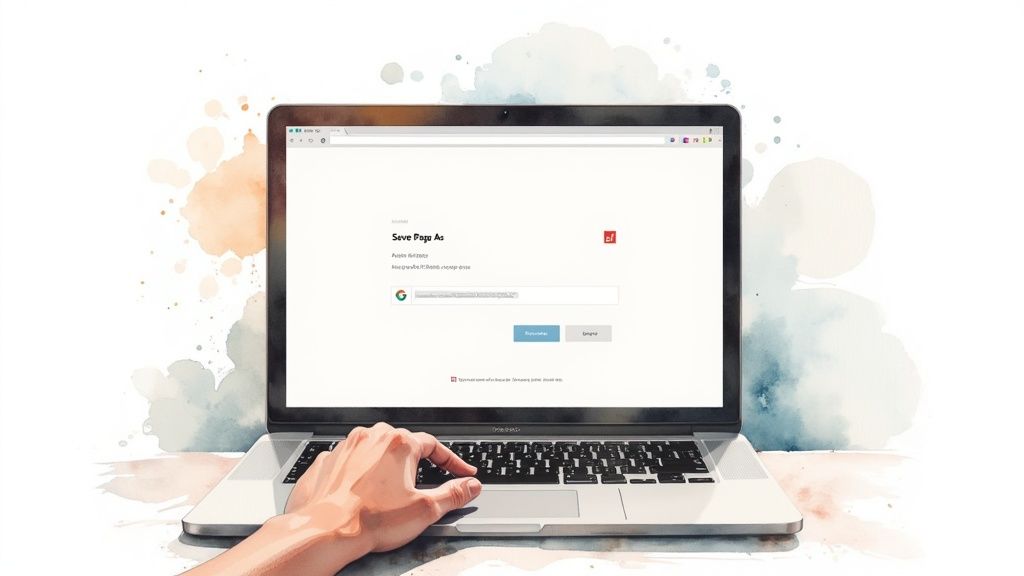
When you need a quick copy of a webpage, your browser is the most direct tool you have. No extra software to install or complex commands to run—just a few clicks and you've got a local version.
These built-in features are perfect for everyday tasks, like snagging a recipe before a site goes down or saving an article to read on a flight.
The classic Ctrl + S (or Cmd + S on Mac) is your go-to shortcut. It pops up the "Save Page As" dialog, but the choices you make here really matter. Picking the right format is key to getting a file that actually works the way you expect.
HTML vs. MHTML: Which to Choose
When you save a page, you'll usually see two main HTML-based options. Your choice depends entirely on what you plan to do with the file later.
-
Webpage, Complete: This option saves the main HTML file along with a separate folder packed with all the page's assets—images, CSS stylesheets, and JavaScript files. It’s useful if you need to dig into the individual files, but it's a bit messy. If you move the HTML file without its folder, the page breaks, leaving you with a wall of unstyled text.
-
Webpage, Single File (MHTML): Often ending in
.mhtmlor.mht, this format bundles everything into one tidy file. The HTML, images, and styles are all self-contained, which makes it incredibly portable. You can email it, move it between drives, or store it without worrying about losing any pieces.
Given that Google Chrome holds over 68% of the global browser market, its native support for MHTML has made it a de facto standard for simple, offline webpage archiving. The influence of browser market share on web usage often dictates which formats become mainstream.
The Universal Power of Print to PDF
Sometimes you don't need an interactive copy; you just want a clean, static document. This is where printing to PDF really shines.
It’s a universal method that works in every browser and OS, creating a fixed snapshot of the content. The biggest advantage of a PDF is consistency—it will look the same on any device. This makes it perfect for archiving invoices, research articles, or online documentation. It strips away most of the interactive fluff, giving you a clean, paper-like copy.
Pro Tip: Before you hit "Print," try using your browser's "Reader View." It strips out ads, sidebars, and navigation menus before you create the PDF, leaving you with a much cleaner and more focused document.
Browser Extensions for Power Users
While the built-in tools are great, browser extensions can seriously level up your webpage-saving game. They often combine the best features of different methods into a single click and add functionality that native tools just don't have.
One of the best out there is SingleFile. It automates saving a complete page into one self-contained HTML file, similar to MHTML but with better compatibility. It's particularly good at grabbing pages with lazy-loaded images and other dynamic content that standard save functions often miss.
If you save pages frequently, an extension like this is a must-have. And if you just need a visual record instead of the full page, check out these other free tools for website screenshots.
Comparing Browser-Based Saving Methods
Ultimately, choosing the right browser-based method comes down to your specific needs. Here's a quick breakdown to help you decide at a glance.
| Method | Best For | Pros | Cons |
|---|---|---|---|
| HTML Complete | Editing or asset extraction | Gives access to individual files (images, CSS). | Messy file structure; easily broken. |
| MHTML (Single File) | Portability and offline viewing | All content is in one portable file. | Less common format; can have rendering issues. |
| Print to PDF | Clean, static archiving | Universal compatibility; removes clutter. | Not interactive; dynamic content may be lost. |
| Extensions | Frequent and complex saves | Automates the process; handles dynamic sites better. | Requires installing third-party software. |
Each method has its place, from a quick PDF for reading later to a full HTML capture for deeper analysis. Knowing the pros and cons of each will save you a lot of headaches down the line.
Creating Permanent Archives for Long-Term Preservation
Saving a local copy of a webpage is handy for your own offline use, but what if you need more? Sometimes you need a permanent, verifiable snapshot of a page at a specific moment—something you can cite, share, and trust will still be there years from now.
That’s where public web archiving services come in. They don’t just save a copy for you; they create a lasting record for everyone, shielding important information from the inevitable decay of link rot.
Why Bother With a Public Archive?
A local HTML or PDF file is ultimately just a private copy. It can be changed, and it's tough to prove when it was actually saved. Public archives solve this by creating a timestamped, publicly accessible snapshot. This is a game-changer in a few key scenarios:
- Citing Sources: For academic work, journalism, or legal cases, a link to a permanent archive is far more dependable than a live link that could vanish tomorrow.
- Preserving Digital History: These services are like digital libraries, capturing the internet for future generations. When you save a page, you're contributing to that collective memory.
- Verifying Content: Need to prove what a company's terms of service said on a certain date? An archived version is the immutable evidence you need.
This isn't a niche problem. With Google dominating over 91% of the search market and its sites drawing 9 billion monthly visitors, the amount of information being referenced is staggering. For anyone whose work relies on stable information, public archives are an essential tool. You can get a sense of these digital trends and the sheer scale of the web over at DataReportal.com.
The Wayback Machine: Save Page Now
When you think of web archiving, you probably think of the Internet Archive's Wayback Machine. Its "Save Page Now" feature is the gold standard for creating a permanent, public record of a webpage.
It’s incredibly straightforward to use.
Just drop a URL into the "Save Page Now" field, and the service crawls and stores a complete version of that page.
Once it's done, you'll get a permanent link that includes the exact timestamp of the capture. That link is your verifiable proof of what the page looked like at that moment. To take this a step further, it's worth reading up on some expert document archiving best practices.
What About Modern, JavaScript-Heavy Sites?
The Wayback Machine is a workhorse, but it can sometimes get tripped up by highly dynamic, JavaScript-driven single-page applications (SPAs). You might find that interactive elements don't render correctly, leaving you with a broken or incomplete snapshot.
For these trickier cases, services like archive.today (also known as archive.is) are a fantastic alternative. It often does a much better job of running all the client-side JavaScript, giving you a far more accurate capture of what a user actually sees.
The right tool really depends on the site's complexity. For most static articles and standard webpages, the Wayback Machine is perfect. But if you're trying to save an interactive dashboard or a complex web app, give archive.today a shot.
We cover even more options in our guide to the best web archiving sites out there. By submitting a URL to one of these services, you ensure your saved page isn't just for you—it's preserved for the long haul.
Automating Downloads with Command-Line Tools

When you need to go beyond just saving a single page—say, archiving an entire site or automating downloads—it’s time to move past the browser's graphical interface. The command line offers a level of power and efficiency that GUIs just can't touch, especially for repetitive or large-scale jobs.
For anyone comfortable in a terminal, mastering a couple of core utilities—wget and curl—unlocks a faster, more scriptable way to grab web content. These tools are staples in a developer's toolkit for good reason: they're fast, dependable, and incredibly versatile.
Whether you're pulling down an entire documentation site for offline use or just snagging the raw HTML of a page for analysis, the terminal is the most direct path to the content you need.
Using Wget for Comprehensive Site Mirroring
Think of Wget as the workhorse for downloading content. Its real power is its ability to recursively download not just a single page, but an entire website or a specific section of it. This is perfect for archiving a blog, a project's documentation, or any site you need in its entirety.
The basic command is straightforward, but the real magic comes from its flags.
Let's imagine you want a complete, offline copy of a technical blog. You don't just want the homepage; you need every article, all the images, and the stylesheets, with the links adjusted to work locally.
Here’s the command that pulls it all together:
wget -r -k -p -E -np https://example-documentation.com/
This might look intimidating, but each flag has a specific job:
-r(recursive): Tellswgetto follow the links from the starting page and download everything it finds.-k(convert links): After downloading, this flag rewrites links in the HTML files to point to your local files, making the site navigable offline.-p(page requisites): Makes sure you get all the assets needed to display the page correctly—images, CSS, JavaScript, the works.-E(adjust extension): Saves files with the proper.htmlextension.-np(no parent): A crucial flag. It stopswgetfrom going up the directory tree and trying to download half the internet.
Real-World Scenario: I once used this exact command to download the entire documentation for a JavaScript library before a flight. By the time I landed, I had a fully functional, searchable local copy of the docs, no Wi-Fi needed. It’s a genuine productivity hack.
A common snag with modern sites is SSL certificate validation. If you're hitting errors but trust the source, you can add --no-check-certificate to the command, but use this with caution.
Grabbing Raw HTML with Curl
While wget is built for mirroring, curl (Client for URLs) is more of a surgical instrument. It's designed to transfer data to or from a server and is perfect for quickly grabbing the raw source code of a webpage without any extra files.
If you just need the HTML of a page to parse, search, or inspect, curl is the quickest way to get it.
The most common workflow is to fetch a page and pipe its output directly into a file. It’s clean, simple, and lightning-fast.
curl -o saved-page.html https://example.com/some-article
The -o flag specifies the output file. You’re telling curl to fetch the content from the URL and write it straight to saved-page.html. This gives you the pure, unadulterated HTML—ideal for scripting and data extraction.
Practical Command-Line Workflows
Where things get really interesting is when you combine these tools with other command-line utilities. Here are a few practical examples of how to put them to work.
-
Archive a List of URLs: If you have a text file (
urls.txt) with one URL per line, you can feed it towgetto download all of them in one go.wget -i urls.txt -
Find Specific Text in a Live Page: Use
curlto fetch a page andgrepto search for a keyword, all without ever opening a browser.curl https://example.com | grep "specific-keyword" -
Set User-Agent: Some websites block default
wgetorcurlrequests because they look like bots. You can mimic a real browser by setting the User-Agent string.wget -U "Mozilla/5.0" https://example.com
Getting comfortable with these command-line tools gives you a powerful, scriptable alternative to manual browser-based saving. For any developer or power user, they are an essential part of the toolkit.
Capturing Dynamic Sites with Headless Browsers
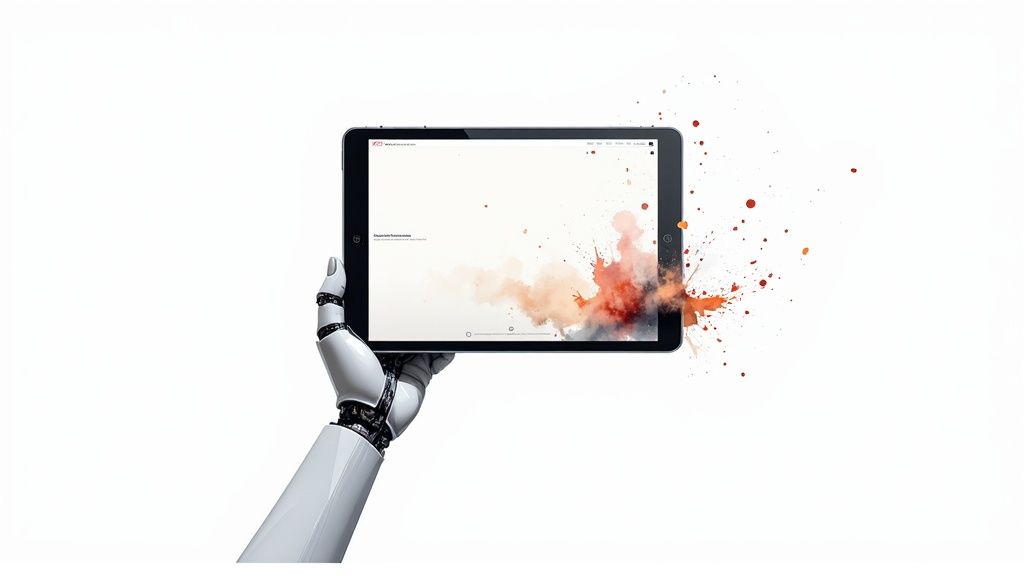
This screenshot gets right to the heart of what tools like Playwright promise: reliable, cross-browser automation built for the web as it exists today.
The tools we've looked at so far—like wget or your browser's "Save As" function—are perfect for simple, static HTML. But they fall apart when they meet modern single-page applications (SPAs).
When a site is built with a framework like React, Vue, or Angular, the first HTML file you get is often just an empty shell. All the real content is loaded and rendered on the client-side with JavaScript. This is exactly why you'll often end up with a blank page; the tool grabbed the HTML before the JavaScript ever had a chance to run.
To reliably save a dynamic, interactive webpage, you need something that acts just like a browser. That's precisely where headless browsers come into play. They are real web browsers, just without the graphical user interface. You control them entirely with code, allowing them to execute JavaScript, manage cookies, and wait for content to load—giving you a perfect snapshot of what a user actually sees.
Why Puppeteer and Playwright Dominate
In the world of headless automation, two names pop up constantly: Puppeteer and Playwright. Both are Node.js libraries that provide a high-level API to control Chromium (Chrome), Firefox, and WebKit (Safari).
- Puppeteer: Developed by Google, this was the original go-to for Chrome automation. It's incredibly stable and backed by a massive community.
- Playwright: A newer project from Microsoft—built by the original Puppeteer team—known for its fantastic cross-browser support and smart features like auto-waits, which make scripts far less flaky.
Honestly, the choice between them often boils down to personal preference or a specific project need. Both are exceptionally capable. The main point is that they can render JavaScript and interact with a page before saving it.
Your First Capture with Puppeteer
Let's get our hands dirty with a real example. We'll use Puppeteer to visit a dynamic page, wait for a specific element to appear, and then save the final result as a PDF. This ensures we capture the page after it's fully baked.
First, you'll need to install Puppeteer in your Node.js project.
npm i puppeteer
Now, here’s a simple script to grab a page. The comments walk you through each step.
const puppeteer = require('puppeteer');
(async () => {
// Launch the browser in headless mode
const browser = await puppeteer.launch();
const page = await browser.newPage();
// Go to the target URL
await page.goto('https://example.com', { waitUntil: 'networkidle0' });
// Wait for a specific, dynamically loaded element to be visible
// This is crucial for SPAs. Replace '#main-content' with your target selector.
await page.waitForSelector('#main-content');
// Generate a PDF of the fully rendered page
await page.pdf({
path: 'dynamic-page.pdf',
format: 'A4',
printBackground: true
});
console.log('PDF saved successfully!');
// Close the browser
await browser.close();
})();
That waitUntil: 'networkidle0' option is an absolute lifesaver. It tells Puppeteer to hang on until the network has been quiet for at least 500 ms. This single line dramatically boosts the reliability of your captures, especially on sites making lots of background API calls. You can learn more about capturing screenshots with Puppeteer in our detailed guide.
Handling Advanced Scenarios
Saving a basic page is one thing, but the real world is messy. You’ll constantly run into cookie banners, lazy-loaded content, and pages locked behind a login. Headless browsers give you the power to handle all of it with precision.
A common failure point is not waiting long enough for lazy-loaded images to appear. Your script might be too fast and save the page before images below the fold have a chance to load. The solution is to programmatically scroll the page before taking your shot.
Here’s how you might tackle a couple of these tricky situations.
Scrolling for Lazy-Loaded Images
Many sites only load images and other content as you scroll down the page. To capture everything, you have to mimic that user action.
// Inside your async function, after navigating to the page...
await page.evaluate(async () => {
await new Promise((resolve) => {
let totalHeight = 0;
const distance = 100;
const timer = setInterval(() => {
const scrollHeight = document.body.scrollHeight;
window.scrollBy(0, distance);
totalHeight += distance;
if (totalHeight >= scrollHeight) {
clearInterval(timer);
resolve();
}
}, 100);
});
});
This little snippet programmatically scrolls the page in small chunks, giving all those lazy-load events time to fire and fetch the content.
Authenticating Before Capture
What if the page you need is behind a login wall? No problem. You can script the entire login flow—typing into form fields and clicking buttons—before you even get to the target page.
Here’s a conceptual walkthrough:
- Navigate to the login page.
- Use
page.type('#username', 'your_user')to fill the username field. - Use
page.type('#password', 'your_pass')to do the same for the password. - Use
page.click('#submit-button')to click the login button. - Wait for the page to load with
page.waitForNavigation(). - Finally, navigate to the protected URL you actually want to save.
This is the kind of fine-grained control that makes headless browsers the ultimate tool for archiving a webpage exactly as it appears in a real user's session.
Frequently Asked Questions
Even with the best tools, you'll eventually hit a snag. Whether it's a dynamic dashboard that won't render or a page locked behind a login, certain sites just don't play nice. This FAQ section tackles the most common sticking points we see.
These are the questions that move beyond a simple Ctrl+S and into the real-world complexities of saving web content. The answers here are quick, direct, and designed to get you past whatever is holding up your archiving workflow.
How Do I Save Pages Behind a Login?
This is a classic problem. Saving pages that require authentication is a common hurdle because simple tools like wget or a basic browser save can't log in for you. They'll only ever see the public-facing login screen, not the good stuff inside.
Your best bet here is to use a headless browser automation tool like Puppeteer or Playwright. These tools let you script the entire login process before you actually save the page.
It's a multi-step dance, but it works perfectly:
- First, you navigate to the login page.
- Then, you programmatically find and fill in the username and password fields.
- Next, you simulate a click on the login button.
- Once you're in, you can navigate to the protected page and capture it.
This method essentially saves the page from within an authenticated session, giving you a perfect copy of what a logged-in user would see.
What Is the Best Format for Archiving?
The "best" format really depends on your end goal. There's no single right answer, only the right tool for the job.
The key is to match the format to your intent. Are you preserving interactivity for offline use, or are you creating a static, unchangeable legal record? Answering that question will almost always point you to the right format.
Here’s a quick guide to the most common choices:
-
PDF: This is the gold standard for static, unchangeable records. It's perfect for invoices, articles, and legal documents where you need a consistent, clean snapshot that looks the same everywhere.
-
MHTML/Single HTML File: If you want to preserve a page's look, feel, and some of its interactivity in a single, portable file, this is your best option. It’s ideal for offline viewing.
-
WARC (Web ARChive): This is the professional-grade format used by services like the Internet Archive. It stores the raw HTTP request and response data, making it the most complete and technically accurate archive format you can get.
For developers who need to automate these tasks reliably and at scale, Capture provides a powerful API to render any webpage into a high-fidelity PDF or screenshot. Stop wrestling with browser automation and let our infrastructure handle the complexity of modern web rendering for you at https://capture.page.